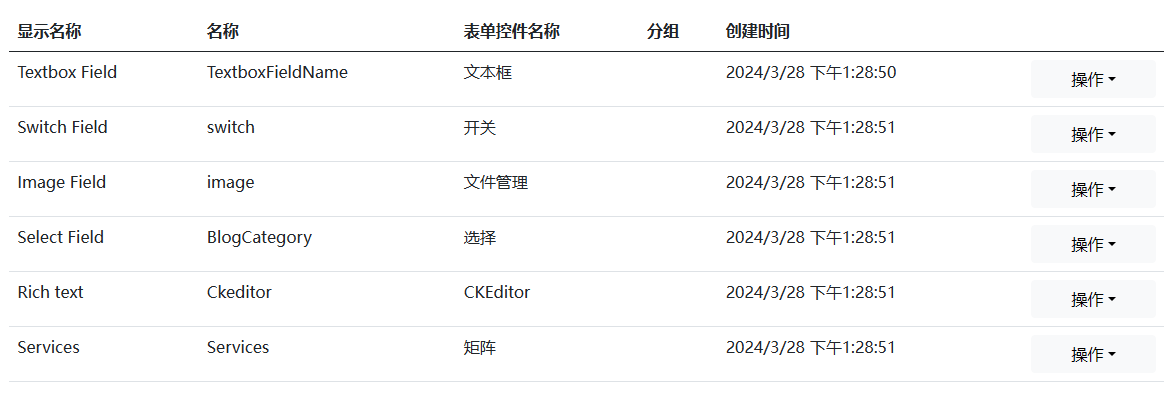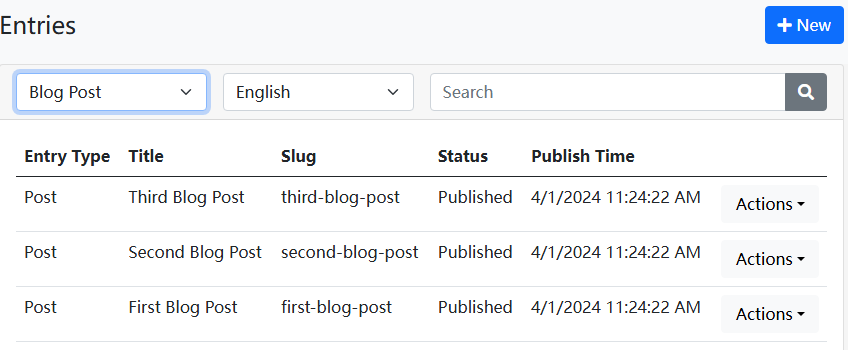Dignite Cms Admin System Startup Guide
The Dignite Cms admin system is based on Blazor technology, providing two running modes: Blazor WebAssembly and Blazor Server. Below are the detailed steps to start the admin system:
Start with Blazor WebAssembly
Start IdentityServer
In the terminal, navigate to the
host\Dignite.Cms.IdentityServerdirectory and execute the following commands:dotnet ef database updatedotnet runStart HttpApi.Host
In the terminal, navigate to the
host\Dignite.Cms.HttpApi.Hostdirectory and execute the following commands:dotnet ef database updateabp install-libsdotnet runSeed data will be automatically created when running for the first time.
Start Blazor.Host
In the terminal, navigate to the
host\Dignite.Cms.Blazor.Hostdirectory and execute the following command:dotnet runAccess the Dignite Cms admin system by visiting the
https://localhost:44307address in your browser.Initial username: admin
Initial password: 1q2w3E*
Start MVC Website
In the terminal, navigate to the
host\Dignite.Cms.Web.Hostdirectory and execute the following command:abp install-libsdotnet runAccess the Dignite Cms MVC website by visiting the
https://localhost:44339address in your browser.
Overview of Features
Field Management
Fields are used to define the properties of entries, and the system provides some preset fields for convenience.
Section Management
Sections are the backbone of the site, used to support the structural layout of entries, and the system automatically creates some commonly used sections.
Entry Type Management
Entry types are used to define which fields are applied to entries under sections, and multiple entry types can be configured for each section.
Entry Management
Entries are the content of various sections on the website, supporting multi-language and multi-version features.